Three JS (part-2)
Introducing Meshes and Geometry
Meshes: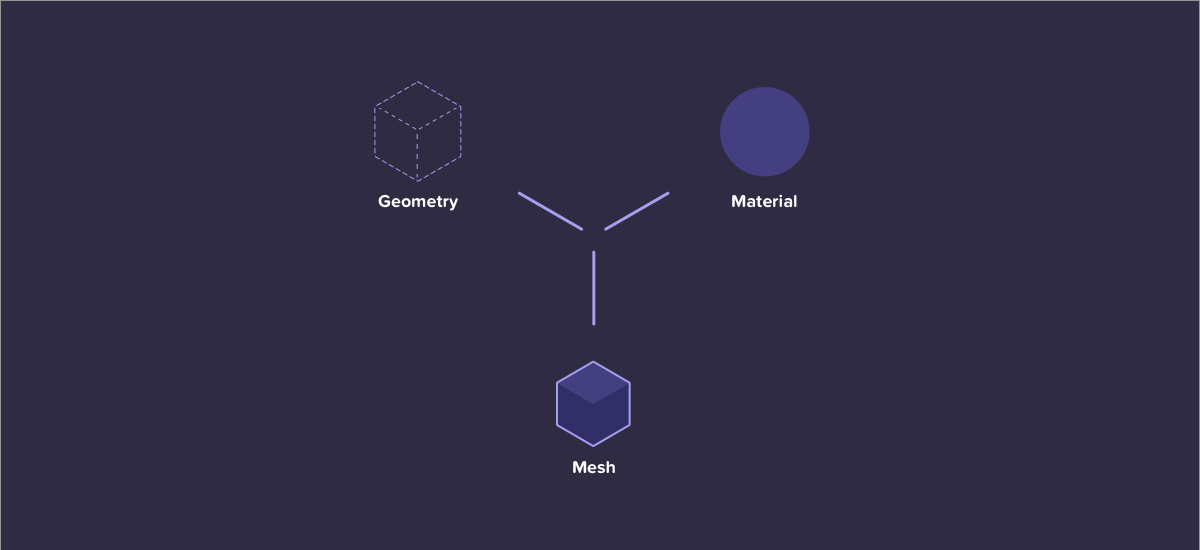
Meshes are made up of two different things:
- Material
- Geometry
1️⃣ Material
A material defines a covering for skeleton structure. There are lots of different types of material in Three.js:
- dull
- mate-like material
- shiny
- slightly transparent material
Material are a big area and have their own module.
2️⃣ Geometry
It’s made of an array which is X, Y and Z coordinate called vertices. They are linked together with faces(___).
Two important attribute:
- Vertices
- Faces
There are three types of geometry:
A. Inbuilt Geometry
B. Custom Geometry
C. Exported Geometry (geometric exported from three js modelling packages )
A. Inbuilt Geometry 📐
Three.js has large number of inbuilt geometry.
There are different set of geometry comes here in Geometries section.
Example: sphereGeometry
THREE.SphereGeometry( radius, widthSegments, heightSegments)Most of inbuilt geometry has two different types of properties:
- First parameter is a Size related properties => this will define how large should be property. (While working with sphereGeometry size will be radius.)
- Second and third parameter allow us to specify the number of segments the object made up of. The more segment the more smooth object will be. (If we give more segment, it needs super device so it should support that.)
<!DOCTYPE html><html><head> <title>Sphere</title>
</head><body> <div id="webgl-container"> </div> <script src="script/three.js"></script> <script src='script/app.js'></script></body><style type="text/css"> body{ margin: 0; }</style></html>var exam = (function() { "use strict"; // after importing scene from three.js we can use camera, lights adn any objects that we want to display. // Once we create scene, we need renderer. Renderer will tell how content will displayed on webpage by specifying the type of renderer to use.
var scene = new THREE.Scene(), // Three.js has three rendering layer: // webgl: This is most feature rich and most performant. // canvas: Canvas doesn’t support all feature as WebGL does. It’s back option for those using older browser. // SVG: It’s not part of core library But it is available in example folder. renderer = window.WebGLRenderingContext ? new THREE.WebGLRenderer() : new THREE.CanvasRenderer(), light = new THREE.AmbientLight(0xffffff), camera, box; function initScence() { // rendering content should present renderer.setSize(window.innerWidth, window.innerHeight); // where to render document.getElementById("webgl-container").appendChild(renderer.domElement); // add light scene.add(light) // initialize camera // Three.js has two main type of camera: // 1. PerspectiveCamera which we using, 2. called autographic camera (it will show as SimCity Game. In that we have to integrate multiple camera)
camera = new THREE.PerspectiveCamera( // First varibale id FOV is camera frustum vertical field of view. Its' a view from top to bottom of the screen and is specified in degrees. // CHanging first varibale is like changing lens on the camera. For most values between 35 to 45 good match. // But we need to modify while creating games. 35, // Next parameter is aspect ratio. And this is same sa TV or monitor. This is width/height of the container. We can use window. if we are using // for full screen. But if it takes just portion of the page then we need to modify this containing elemnt width and height. window.innerWidth / window.innerHeight, // last parameter defines near and far planes. Only objects that are inside this will be rendered. These values are useful for performance. // Three.js doesn't calculate outside the boundaries. when we add in our camera by default is's going to point to -Z access, so be looking // into this screen, We can modify with LookAt method, but we are going to leave it for now. 1, 1000 ); camera.position.z = 100; // adding camera to scene scene.add(camera) var material = new THREE.MeshBasicMaterial({ color: 0xff0000, wireframe: true })
// Adding box box = new THREE.Mesh( // First argument BoxGeometry is for defining dimesion of cube new THREE.SphereGeometry(20,30,30), // Second Parameter MeshBasicMaterial is sort of covering of the cube. material );
// box.name = "box"; scene.add(box);
// call the render function here render(); }
// To render the scene
function render() { // rotating around y axis box.rotation.y += 0.01; // box.rotation.x += 0.01; // box.rotation.y += 0.01; // here we can call renderer renderer.render(scene, camera); // requestAnimationFrame si supported in modern browser and it will amke possible that animation should work smoothly. requestAnimationFrame(render); }
// We need to kick off scene initialization here: window.onload = initScence;
// Its doing foe debugging purposes. return { scene: scene }
})();OutPut
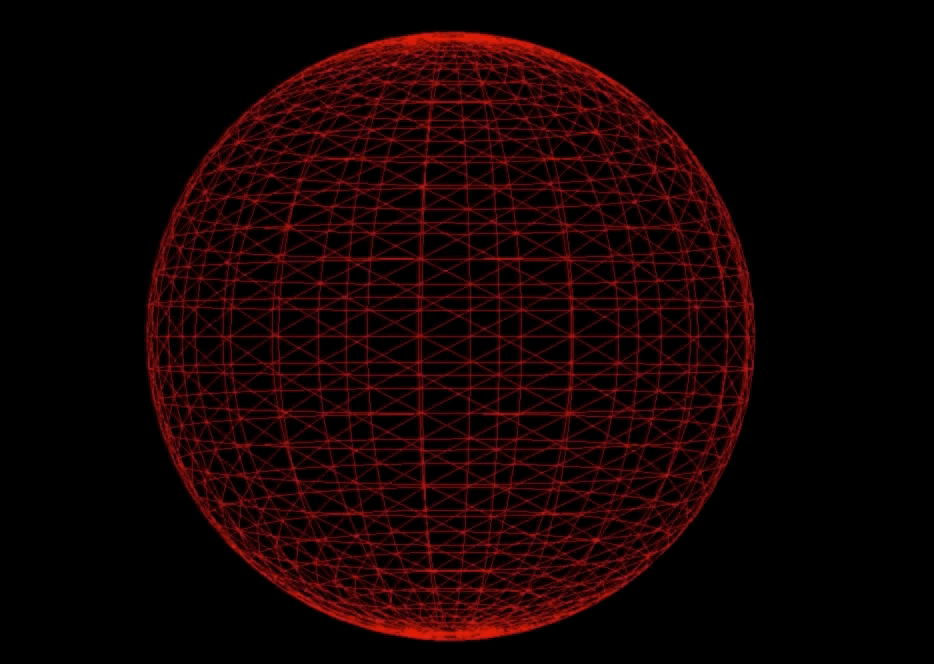
To check the performance of the object we can use stats library. Stats library is separate from Three.js library. Let’s include it in our application now
We can add stats reference into index.html
index.html<script src="script/stats.js"></script>var stats;Inside InitScene():// adding stats to check performance stats = new Stats(); stats.setMode(0); stats.domElement.style.position = 'absolute' stats.domElement.style.left = '0px' stats.domElement.style.top = '0px' document.body.appendChild(stats.domElement);render()
Inside render() function:stats.update();OutPut
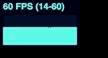
B. Custom Geometry 🔺
To create a custom geometry from scratch we need to do following steps:
You can find Code Snippet for custom triangle here .
3D Model
- Three.js does have support for various 3D modeling package formats, it’s replay not the best format to load. The reason for this is they never really meant for the web because the can be quiet large. Some web server requires you to specify something called a MIME type before they will serve them up correctly. Three.js is using Three.js own modeling format.
- Three.js supplies number of different converters, which we can plugin into 3d modelling application to export your model in three.js format. This can be doable using Blender.
- Blender is a free open source 3D modeling package.
- How to export a blender model to three.js:
- To install Three.js exporter for, blender.
Example:
var triangleGeometry;In initScence() function:// Adding custom triangle var triangleGeometry = new THREE.Geometry(); // define the shapes with vertices triangleGeometry.vertices.push(new THREE.Vector3(0.0, 1.0, 0.0)); triangleGeometry.vertices.push(new THREE.Vector3(-1.0, -1.0, 0.0)); triangleGeometry.vertices.push(new THREE.Vector3(1.0, -1.0, 0.0)); // we need to define how these link together using faces triangleGeometry.faces.push(new THREE.Face3(0,1,2,3));
// trial we can deifne color to each vertice triangleGeometry.faces[0].vertexColors[0] = new THREE.Color(0xFF0000); // red for both side triangleGeometry.faces[0].vertexColors[1] = new THREE.Color(0x00FF00); // green for above triangleGeometry.faces[0].vertexColors[2] = new THREE.Color(0xFF0000); // red for both side
// adding mesh var manualGeometry = new THREE.Mesh(triangleGeometry, material) // add into scence scene.add(manualGeometry);
// If we don't create mesh material THREE.js will create automatic some color here var material = new THREE.MeshBasicMaterial({ vertexColors: THREE.VertexColors,// we have written dobleside here because if we don't write then on other side there will no color. side: THREE.DoubleSide })OutPut
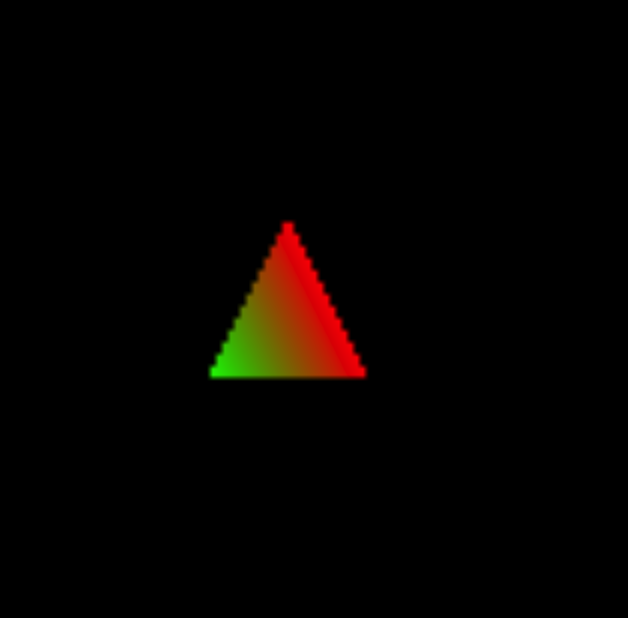
C. Exported Geometry △
Geometry Exporter will export only shape or geometry individually.
Once we want to export the whole screen, we can use sceneExporter.js
Import GeometryExporter in index.html
(You can find full snippet in github )
<script src="script/GeometryExporter.js"></script> sphere = new THREE.Mesh( new THREE.SphereGeometry( 20, 10, 10) ,material)
sphere.name = 'sphere'
// create the instance for geometry exporter var exporter = new THREE.GeometryExporter(); // then tell we need to pass the geometry sphere here var exportedSphereObject = exporter.parse(sphere.geometry); // and then can serialize it by using JSON.stringify var seializedExportedGeo = JSON.stringify(exportedSphereObject);
// We can save it anywhere. local storage or directly console log it.
console.log('serialized--->>', seializedExportedGeo) // We can load the above created geometry here: // create new three json loader var loader = new THREE.JSONLoader(); // tell the loader to parse JSON var model = loader.parse(JSON.parse(seializedExportedGeo)); // create a new instance of the mesh passing geometry and material var mesh = new THREE.Mesh(model.geometry, material); // then finally add it to the scene scene.add(mesh);
render();Output can be checked in console block as:
{“metadata”:{“version”:4,”type”:”geometry”,”generator”:”GeometryExporter”},”vertices”:[0,20,0 ….. ……………………………}